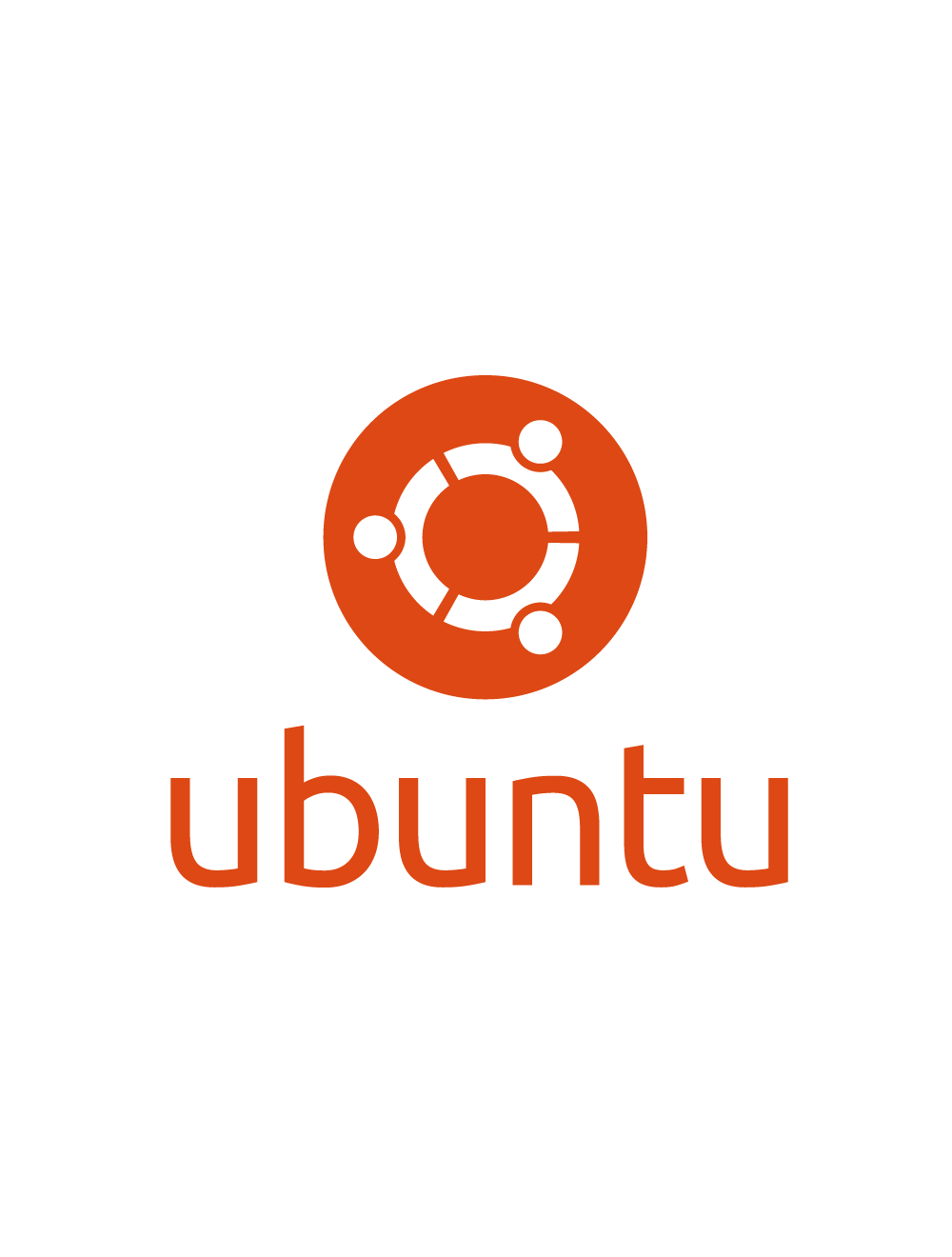Tag: ec2
-
🚀 How to Launch a New Ubuntu EC2 Server
Free AWS Service Pre-requisite: AWS Account ✅ 1. Sign in to AWS Console Go to https://console.aws.amazon.com, and log in. ✅ 2. Open the EC2 Dashboard ✅ 3. Launch an Instance Click the “Launch instance” button. ✅ 4. Configure Instance Settings 🧾 Name and Tags 🖥️ Amazon Machine Image (AMI) 🧮 Instance Type 🔐 Key pair…
Written by