Category: MySql
-
Understanding One-to-One Relationships: Database vs Java (Hibernate)
When modeling One-to-One relationships, you can approach it in several ways depending on the ownership, lifecycle, and data modeling constraints. While Java and Hibernate offer flexibility in how this relationship is implemented at the code level, the root of it lies in database design. So let’s start there. One-to-One Relationship Strategies in Database Engineering In…
Written by
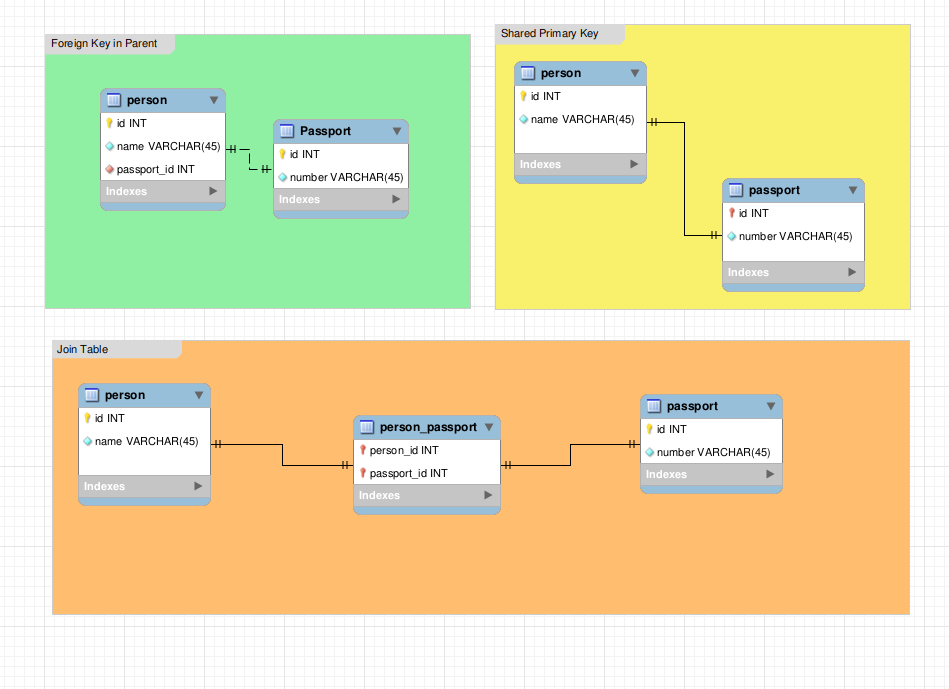
-
🛠️ Step-by-Step: Install Caddy + WordPress on Ubuntu EC2
✅ 0. Prerequisites ✅ 1. Update System ✅ 2. Install PHP + Dependencies WordPress needs PHP and extensions: ✅ 3. Install Caddy (Official Script) Caddy will auto-start and be set as a systemd service. ✅ 4. Download and Setup WordPress 📁 Go to web root ⬇️ Download WordPress 🔐 Set permissions ✅ 5. Create a…
Written by
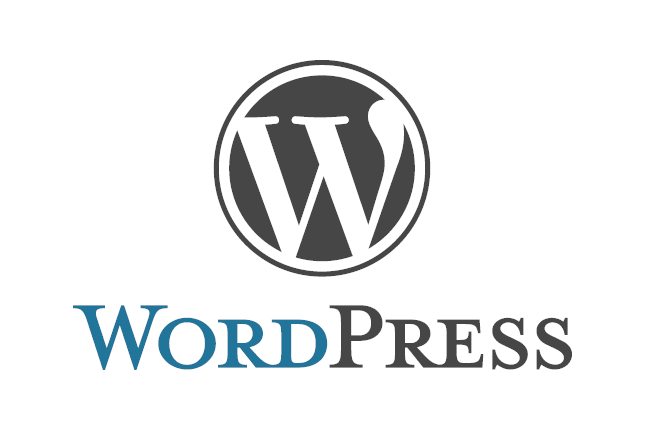
-
Use Amazon RDS (Managed MySQL Database)
Free service AWS RDS (Relational Database Service) lets you run MySQL with automatic backups, security, and updates — no server setup needed. Pre-requisite: UC2 Server ✅ Steps to Create a MySQL Database on Amazon RDS 1. Go to RDS 2. Click “Create database” 3. Choose: 4. Settings 5. Instance size 6. Storage 7. Connectivity 8.…
Written by
