Category: RDS
-
🛠️ Step-by-Step: Install Caddy + WordPress on Ubuntu EC2
✅ 0. Prerequisites ✅ 1. Update System ✅ 2. Install PHP + Dependencies WordPress needs PHP and extensions: ✅ 3. Install Caddy (Official Script) Caddy will auto-start and be set as a systemd service. ✅ 4. Download and Setup WordPress 📁 Go to web root ⬇️ Download WordPress 🔐 Set permissions ✅ 5. Create a…
Written by
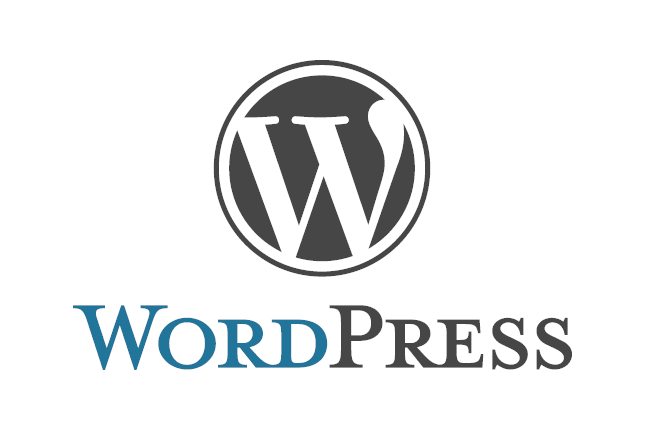
-
Use Amazon RDS (Managed MySQL Database)
Free service AWS RDS (Relational Database Service) lets you run MySQL with automatic backups, security, and updates — no server setup needed. Pre-requisite: UC2 Server ✅ Steps to Create a MySQL Database on Amazon RDS 1. Go to RDS 2. Click “Create database” 3. Choose: 4. Settings 5. Instance size 6. Storage 7. Connectivity 8.…
Written by
