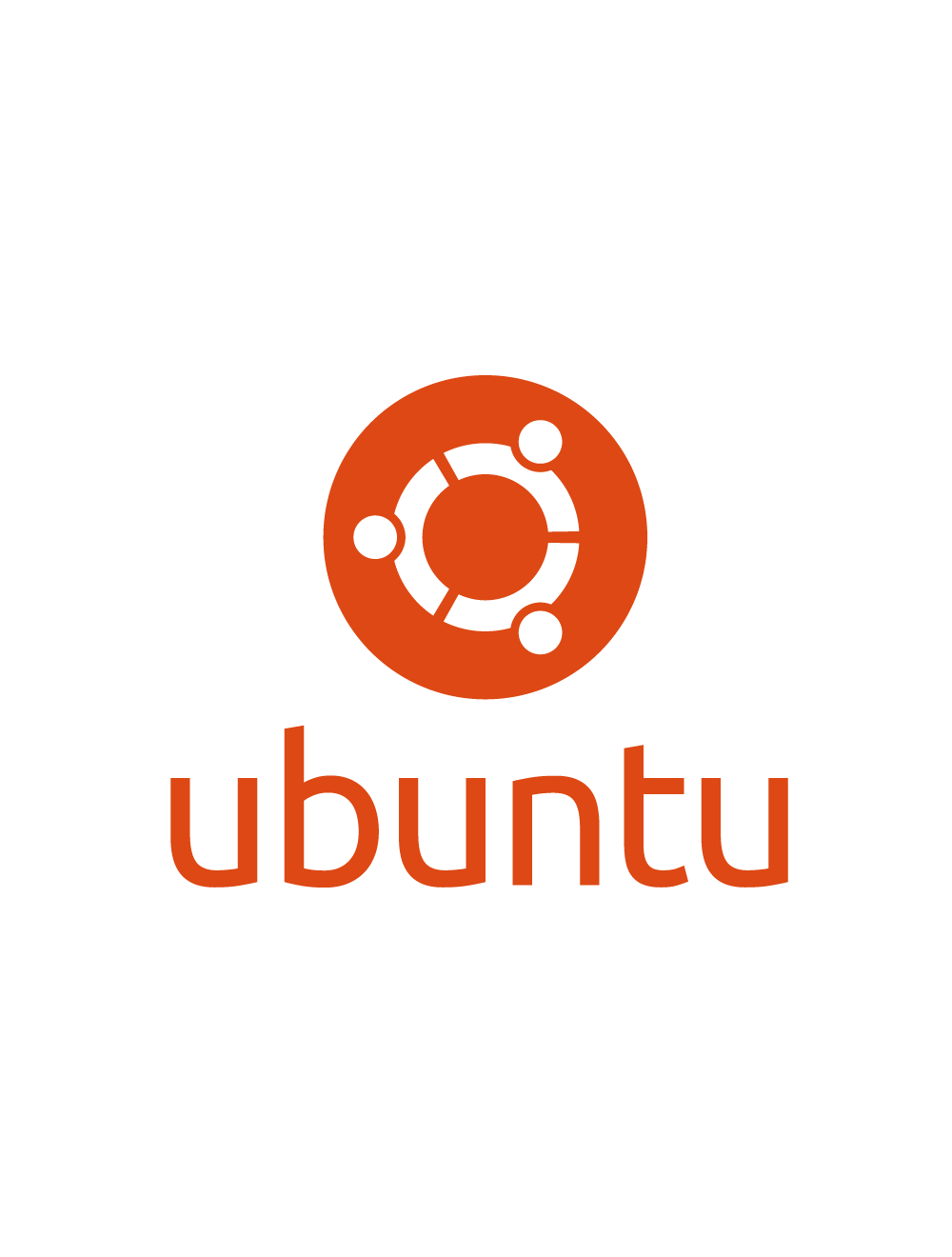Author: vmf
-
Does Garbage Collector Choice Matters for Microservices?
When building and deploying microservices with Java — whether using Spring Boot or WildFly — one of the often-overlooked performance factors is the Garbage Collector (GC). Should you care about which GC your application uses? Or should you leave it to the infrastructure? Let’s break it down. Why Garbage Collector Choice Matters Garbage Collection is…
Written by
-
Seems So…
Echos from the other side of the crash It was a very cold and rainy night, and the streets were as slippery as soap. I was driving when my car began to skid. I stopped accelerating, trying to regain control, but the car kept sliding, swerving from one side of the street to the other.…
Written by

-
Mastering MapStruct
@Mapping, @AfterMapping, and @MappingTarget in Action 🧩 Introduction In modern Java applications, especially with frameworks like Spring Boot, object mapping is a common task. Whether you’re transforming DTOs into entities or mapping between domain layers, doing this manually is tedious and error-prone. MapStruct is a compile-time code generator that simplifies this task—fast, type-safe, and easy…
Written by
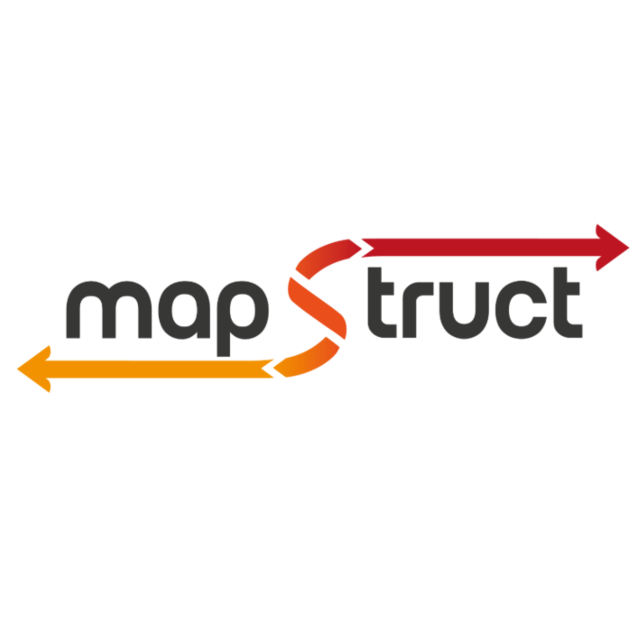
-
The met word
A Moment in Heaven I was in Heaven, drifting through the light,when I encountered a book —a holy book, suspended in the sky.Drawn by its radiance, I floated closer,my breath caught in awe at its perfection. I tried to read…but the words blurred like smoke,just out of reach,as if they were meant for eyes beyond…
Written by

-
The golden morning veil
The Language of the life I woke… or perhaps I crossed a veil.The stillness whispers, but not in silence.My room… my bed… the hour is early —Yet the light… the light is speaking. Not in sound,but in sacred shapes that dance upon the walls.Sanskrit?Names of the Divine, carved in sunbeams,as if heaven itself were spilling…
Written by

-
The Steel Crown of Suffering
The Rise of Apocalypse There was a man—a real monster—chasing me. I don’t know what he wanted. Maybe it was revenge. Maybe it was just chaos. He caught me. And when he did, he started hitting me violently, over and over. But his punches? Weak. Pathetic.They landed with fury but did nothing. My body refused…
Written by

-
The Never-Made Grave
When Death Failed I found myself in a strange, unfamiliar place—cold, dark, and dead quiet. The kind of silence that makes your skin crawl. Then, out of the shadows, Death emerged. Tall, cloaked in black, with hollow eyes that seemed to stare straight through me. She stepped forward, voice like a storm rolling in:“Your time…
Written by

-
🛠️ Step-by-Step: Install Caddy + WordPress on Ubuntu EC2
✅ 0. Prerequisites ✅ 1. Update System ✅ 2. Install PHP + Dependencies WordPress needs PHP and extensions: ✅ 3. Install Caddy (Official Script) Caddy will auto-start and be set as a systemd service. ✅ 4. Download and Setup WordPress 📁 Go to web root ⬇️ Download WordPress 🔐 Set permissions ✅ 5. Create a…
Written by
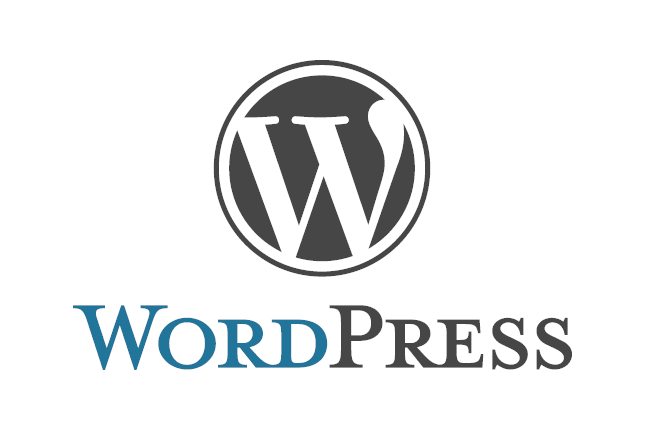
-
Use Amazon RDS (Managed MySQL Database)
Free service AWS RDS (Relational Database Service) lets you run MySQL with automatic backups, security, and updates — no server setup needed. Pre-requisite: UC2 Server ✅ Steps to Create a MySQL Database on Amazon RDS 1. Go to RDS 2. Click “Create database” 3. Choose: 4. Settings 5. Instance size 6. Storage 7. Connectivity 8.…
Written by

-
🚀 How to Launch a New Ubuntu EC2 Server
Free AWS Service Pre-requisite: AWS Account ✅ 1. Sign in to AWS Console Go to https://console.aws.amazon.com, and log in. ✅ 2. Open the EC2 Dashboard ✅ 3. Launch an Instance Click the “Launch instance” button. ✅ 4. Configure Instance Settings 🧾 Name and Tags 🖥️ Amazon Machine Image (AMI) 🧮 Instance Type 🔐 Key pair…
Written by