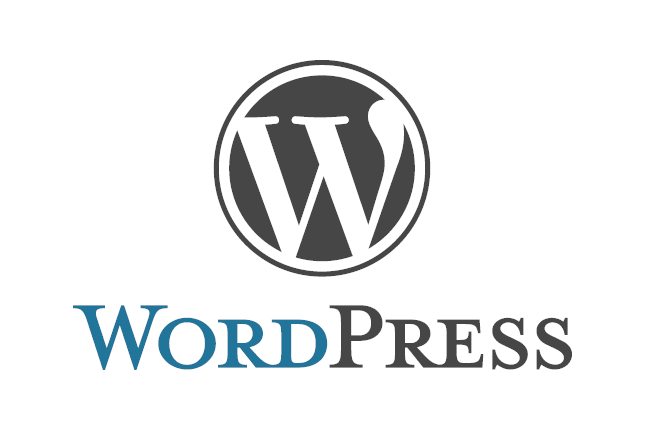✅ 0. Prerequisites
- Ubuntu EC2 is running and you have SSH access
mysql-clientis installed- You already created an Amazon RDS MySQL database or a local MySQL setup
- A domain name (optional but recommended for HTTPS via Caddy)
✅ 1. Update System
sudo apt update && sudo apt upgrade -y✅ 2. Install PHP + Dependencies
WordPress needs PHP and extensions:
sudo apt install php php-mysql php-curl php-gd php-mbstring php-xml php-xmlrpc php-zip php-soap php-intl php8.3-fpm unzip curl -y
✅ 3. Install Caddy (Official Script)
sudo apt install -y debian-keyring debian-archive-keyring apt-transport-https
curl -1sLf 'https://dl.cloudsmith.io/public/caddy/stable/gpg.key' | sudo tee /etc/apt/trusted.gpg.d/caddy-stable.asc
curl -1sLf 'https://dl.cloudsmith.io/public/caddy/stable/debian.deb.txt' | sudo tee /etc/apt/sources.list.d/caddy-stable.list
sudo apt update
sudo apt install caddy -y
Caddy will auto-start and be set as a systemd service.
✅ 4. Download and Setup WordPress
📁 Go to web root
cd /var/www
sudo mkdir wordpress
cd wordpress
⬇️ Download WordPress
sudo curl -O https://wordpress.org/latest.zip
sudo unzip latest.zip
sudo mv wordpress/* .
sudo rm -rf wordpress latest.zip
🔐 Set permissions
sudo chown -R www-data:www-data /var/www/wordpresssudo chmod -R 755 /var/www/wordpress
✅ 5. Create a database
# admin or your rds mysql user
sudo mysql -h your-rds-endpoint.amazonaws.com -u admin -p
CREATE DATABASE wordpress;
CREATE USER 'wp_user'@'%' IDENTIFIED BY 'strong_password';
GRANT ALL PRIVILEGES ON 'wordpress'.* TO 'wp_user'@'localhost';
FLUSH PRIVILEGES;
EXIT
✅ 6. Configure Caddy
📄 Edit the Caddyfile
sudo nano /etc/caddy/Caddyfile
Example config:
yourdomain.com {
root * /var/www/wordpress
file_server php_fastcgi localhost:9000
}
Replace
yourdomain.comwith your domain or public IP (e.g.,ec2-3-85-123-45.compute-1.amazonaws.com)If you have a domain, you must point it to the EC2 public address in the DNS config of your provider.
If you’re not using a domain yet, Caddy won’t get HTTPS — use plain HTTP by setting:
:80 {
root * /var/www/wordpress file_server php_fastcgi localhost:9000
}
✅ 7. Restart Services
sudo systemctl reload caddy
sudo systemctl restart php8.3-fpm
✅ 8. Open Ports in Security Group
In the EC2 Security Group:
- Allow HTTP (80)
- Allow HTTPS (443) (if using domain + SSL)
✅ 9. Access WordPress
Now go to:
http://your-ec2-public-ip
or
https://yourdomain.com
You’ll see the WordPress setup screen!
Just finish the configuration process answering the requested information!
And Voalá! You have your personal WordPress up and running! 🎉